Uninstall
Follow the instructions below to uninstall software from your browser
Chrome
- Open Chrome
- Click on the button with three horizontal lines or the three dots found in the upper right-hand corner of your Chrome browser
- From the drop-down menu click More Tools > Extensions
- Next to the extension you want to remove, click Remove. If you simply want to hide the extension but not remove it, you can un-check the Enabled button
- Restart Chrome
* Note: After you have uninstalled the software, certain data such as folders, files, registry keys, and cookies, may remain on your computer. We recommend that you clear your cookies after uninstalling. If for any reason you are having difficulties uninstalling your software, please reach us via email at info@BibleZoneDaily.com